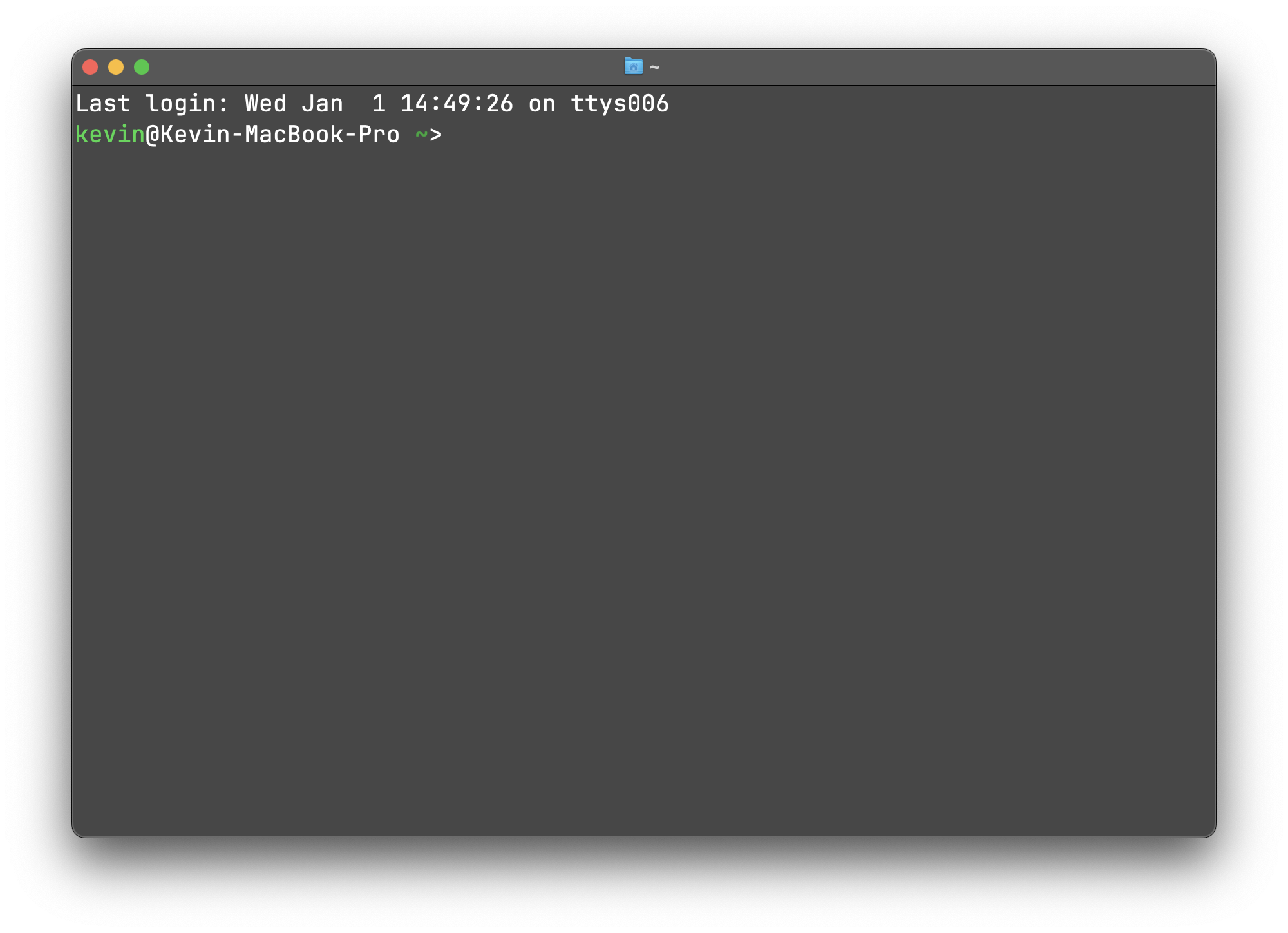简介
在现代开发者的工具箱中,终端模拟器占据着不可或缺的位置。虽然市面上已经存在许多优秀的终端模拟器,但它们通常在速度、功能和原生用户界面之间做出取舍。Ghostty 终端的出现,旨在打破这种平衡限制,提供一个同时具备快速响应、功能丰富和原生体验的终端工具。 Ghostty 旨在打破这种不可能三角的处境。在所有终端软件中,Ghostty 是可能不是最好的(即最快、功能最丰富或最原生)。但 Ghostty 在这三方面都做好了平衡,并且不需要你在这之间做出取舍。Ghostty 还打算推动终端模拟器的可能性,通过提供现代的、可选的功能,使 CLI 工具开发者能够构建更丰富、互动性更强的应用程序。
Ghostty 的开发是由 Mitchell Hashimoto 发起的个人项目。作为一款开源软件,它由一群充满热情的贡献者共同维护。Ghostty 的设计初衷并非追求市场垄断,而是希望为开发者提供一个功能完整且使用体验优越的终端工具。Ghostty 主要具有以下优势:
-
原生体验
Ghostty 的界面和交互完全符合 macOS 和 Linux 的桌面环境特性。它利用系统的本地 API 提供熟悉的快捷键、窗口管理和独特的系统功能支持(如 macOS 的 Quick Look 和安全输入 API)。 -
功能丰富
Ghostty 支持包括 Kitty 图形协议、超链接、深浅色主题切换在内的多种现代终端特性。同时,它还支持标签页、分屏和下拉终端等高阶应用功能。 -
快速响应
Ghostty 在启动时间、滚动速度、I/O 吞吐量等多个维度追求性能优化。虽然“快”是一个相对的概念,但 Ghostty 的用户普遍反映其速度提升显著,足以改善日常使用体验。
通过一套共享核心库 libghostty,Ghostty 将终端仿真、字体处理和渲染功能与图形用户界面分离。这种架构不仅确保了高效的开发和维护,也为其他项目基于同一核心创建多样化的终端工具提供了可能性。
接下来的内容将详细介绍如何安装和配置 Ghostty
下载和安装
可以通过官方下载链接进行下载, https://ghostty.org/download
这里我使用 Homebrew 进行安装
bashbrew install --cask ghostty
基础配置
这里是我的基本配置, 主题色与原来的保持一致 ( Apple System Colors).
如果你想要更多自定义配置可以参考 官方文档 或者也可以使用 图形化的配置 后将配置导出, 然后粘贴到 $HOME/Library/Application\ Support/com.mitchellh.ghostty/config 文件中
ini# Config generated by Ghostty Config
# 默认的命令解释器,这里我使用的是 fish shell
command = /opt/homebrew/bin/fish
working-directory = home
= allow
= allow
= clipboard
=
=
=
= Apple System Colors
background =
selection-background =
selection-foreground =
cursor-color =
= =
= =
= =
= =
= =
= =
= =
= =
= =
= =
= =
= =
= =
= =
= =
= =
=
=
=
= native
= stable